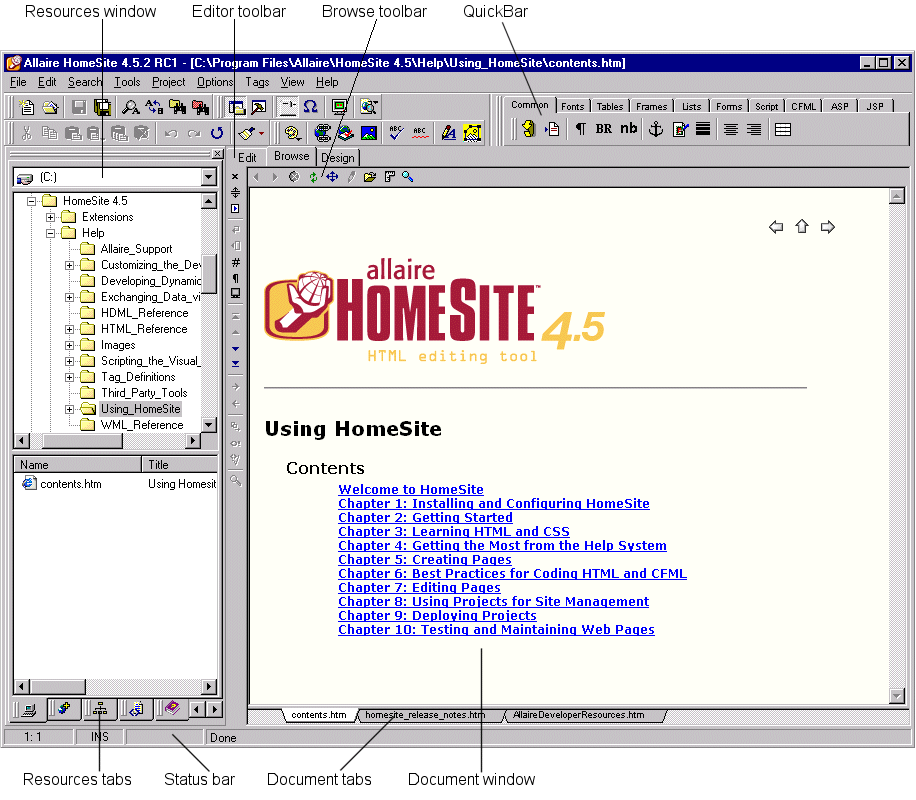| Using HomeSite
|



|
Chapter 2 Exploring the Workspace
|
The Workspace Areas
The term Workspace describes the user interface that you see when you first load the program. The workspace has four principal areas:
- Command area -- At the top of the workspace is the title bar, which displays the file path of the current document. Below that is the menu bar, which contains standard Windows commands plus development menus. Below the menus are toolbars that provide one-click access to commands and application tools. To the right is the QuickBar, a tabbed toolbar for inserting JSP, HTML, and other language elements.
- Resources window -- Tabs for file management, data sources, Projects, code snippets, online Help, and the Tag Inspector.
- Document window -- Tabs for writing and browsing pages.
- Results window -- Tabs to track search and replace operations, code validation, link verification, images, project deployment, and compilation.
The following illustration shows the main workspace areas.
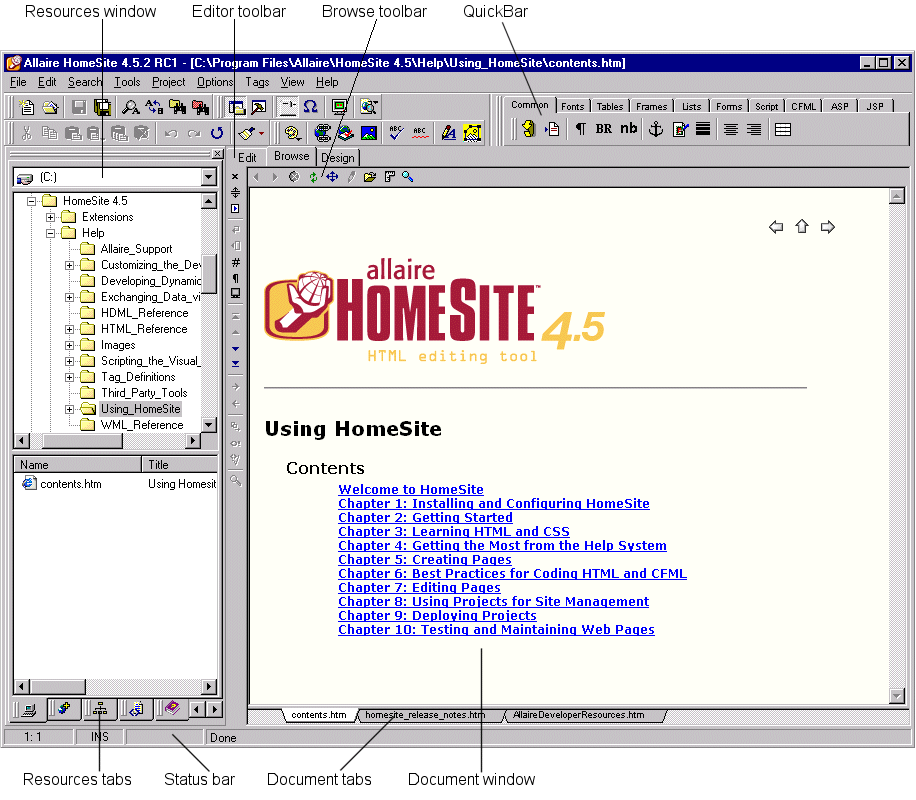
Setting workspace options
Selecting Options > Settings (F8) opens the control center for user preferences. By navigating the feature tree in the left pane, you can view and change options for file management, coding, and testing applications and Web content.
|
Copyright © 2000, Allaire Corporation. All rights reserved. |



|